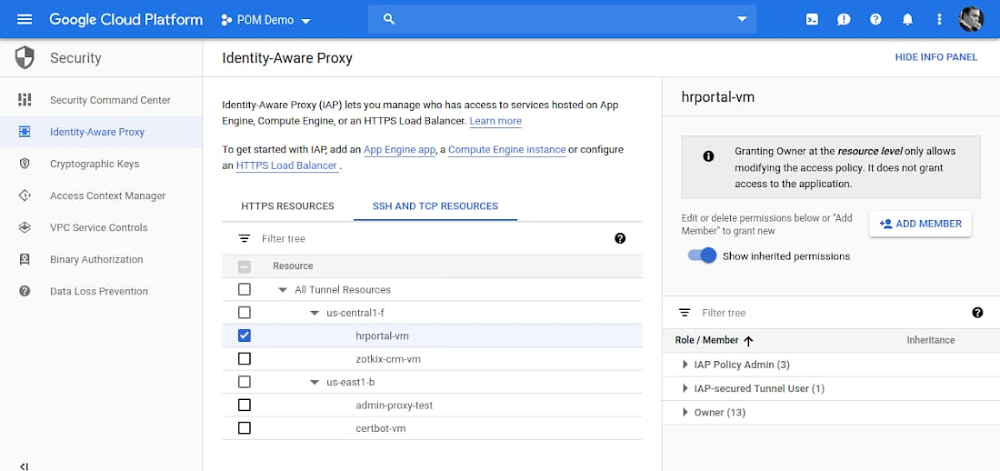Developers have always been an integral part of business innovation and transformation. With the massive increase in Docker usage, we can see the continued rising importance of developers as they create the next generation of cloud native applications.
You may recall in February we introduced the Docker Index, which gives a snapshot and analysis of developer and dev team preferences and trends based on anonymized data from 5 million Docker Hub users, 2 million Docker Desktop users and countless other developers engaging with content on Docker Hub.
According to a newly updated Docker Index, the eight months between November 2019 and July 2020 have seen a dramatic swell in consumption across the Docker community and ecosystem. How exactly is usage expanding? Let us count the ways.
Last November, there were 130 billion pulls on Docker Hub. That seemed worth talking about, so we shared this data in a blog in February. But since then consumption of the world’s most popular repository for application components (Docker Hub lest there be any doubt) has skyrocketed; in July, total pulls on Docker Hub reached 242 billion. That’s almost a doubling of pulls in a little over six months. (To be clear, the numbers represent total pulls since Docker Hub was created in June of 2014.)
We also reported 8 billion pulls in the month of November—up from 5.5 billion a month the previous year. Impressive developer usage much? We thought so. But July has already left that number in the dust, with 11 billion pulls in the past month, according to the Docker Index.
It is also worth noting that the 160+ Official Images represent north of 20% of all pulls and this underscores the value-add of the Docker ecosystem. Developers want and need a curated, maintained and secure set of content that Docker is investing in.
Over the same time, the number of repositories on Docker Hub has grown from 6 million to 7 million, while Docker Hub users have grown from 5 million to 7 million, and Docker Desktop installations have gone from 2.4 million to 2.9 million.
Are you getting the picture? If it wasn’t clear before, it’s even more apparent that there is ever more developer adoption and engagement of a container based application strategy. Simply said, containers are mainstream and usage is only growing and developers are at the heart of this trend. Companies of all sizes—small, media and large—are using Docker.
The Docker Index also offers insights into trends such as top search terms and most popular container images. For example, the top five most popular container images in 2019 were busybox, nginx, redis, mongo and postgres. In the first six months of 2020, they were postgres, redis, memcached, alpine and traefik.
With the growth and adoption of cloud and need for cloud native apps, Docker’s capabilities to help dev teams build, share and run these apps are perfectly aligned to the trends. And let’s not forget some other massive drivers of Docker growth that we set in motion in recent months. In May, we extended our strategic collaboration with Microsoft to simplify code-to-cloud application development for developers and development teams. The move allows developers to use native Docker commands to run applications in Azure Container Instances (ACI), providing a frictionless experience when building cloud native applications.
And in July, we announced a collaboration with Amazon Web Services (AWS) to simplify the lives of developers by allowing them to focus on application development, streamlining the process of deploying and managing containers in AWS from their local development environment. The move allows developers to use Docker to easily deploy apps on Amazon ECS and AWS Fargate.
All of which is to say, the adoption of containers for cloud native apps—and Docker usage in particular—is looking extremely robust. Stay tuned for more insights from the Docker Index in the months ahead. In the meantime, onwards and upwards!
The post Docker Index: Dramatic Growth in Docker Usage Affirms the Continued Rising Power of Developers appeared first on Docker Blog.
Quelle: https://blog.docker.com/feed/